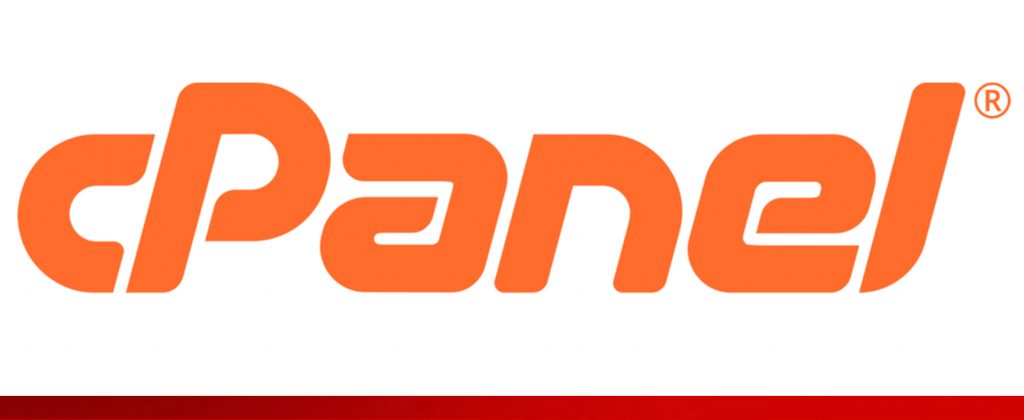
cPanel is a popular control dashboard that helps you manage your web hosting server using a very friendly graphical interface. It’s especially popular with shared hosts, where it’s the solution provided by most affordable hosting providers. Without cPanel, you would need technical knowledge to manage your websites/server. But with cPanel, you’re able to make changes using a graphical interface without any technical knowledge!
HOW DO I ACCESS MY CPANEL DASHBOARD?
You can access your cPanel by either logging in with the details we send you upon purchase of the hosting plan or by doing the following below:
If your website’s URL starts with https, add :2083 to the end of your domain.
This would be an example of how it looks like:
https://www.yourdomain.com:2083
When you go onto your website with the following URL you will be brought to a white website with “cPanel” written in orange colour. Below it will ask you to type your username and password in, if you can’t remember them or can’t find them you can email us at support@webworld.ie and request them.
If you can’t see the website please be sure that you typed the URL in correctly and if you are getting an error saying the website timed out, please contact us as you may be blocked on the firewall.
Once you’re in you will be greeted by this look of cPanel, this is the default look of the dashboard without any changes made by us, you can customize it yourself by applying different types of themes.
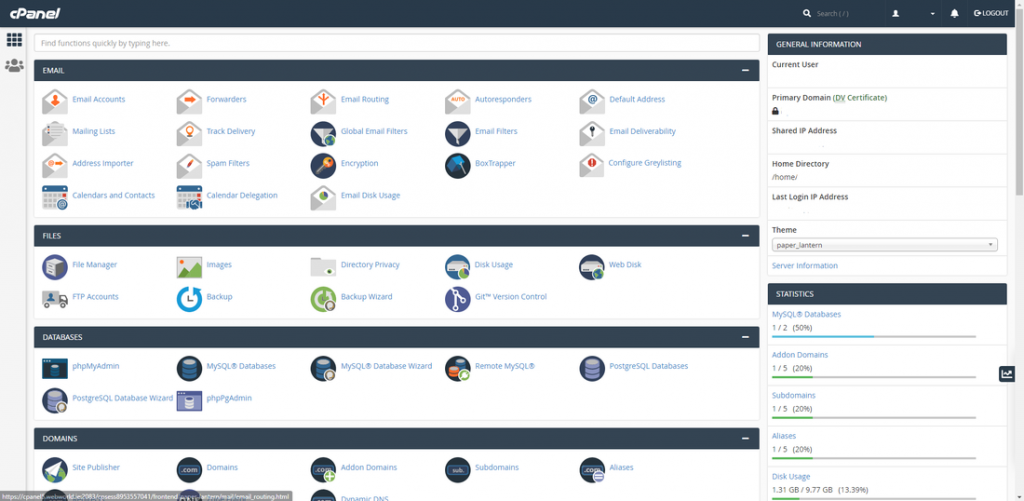
COUPLE THINGS TO DO ONCE YOU LAUNCH CPANEL!
cPanel has a broad variety of features that can help you out in many ways, but when speaking to clients these seem to be the most familiar things to do first when you get cPanel running.
1.) Setting Up A New Email Account
It is really really simple to create your own email address using cPanel! All you have to do is just click on the “Email Accounts” icon as soon as you log in and from there on you can follow the pictures below to create the email you wish!
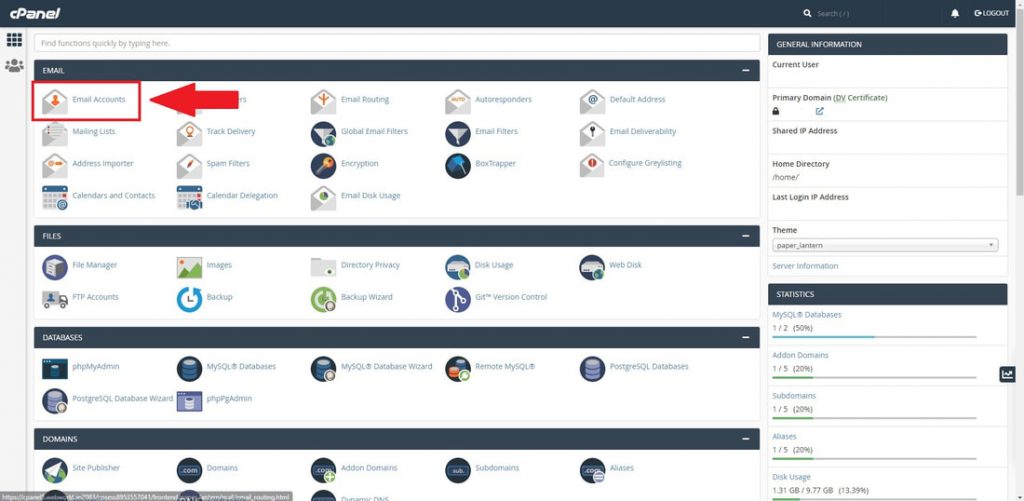
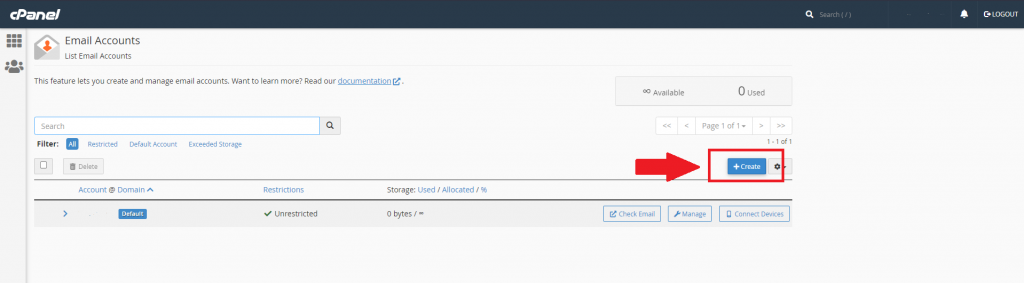
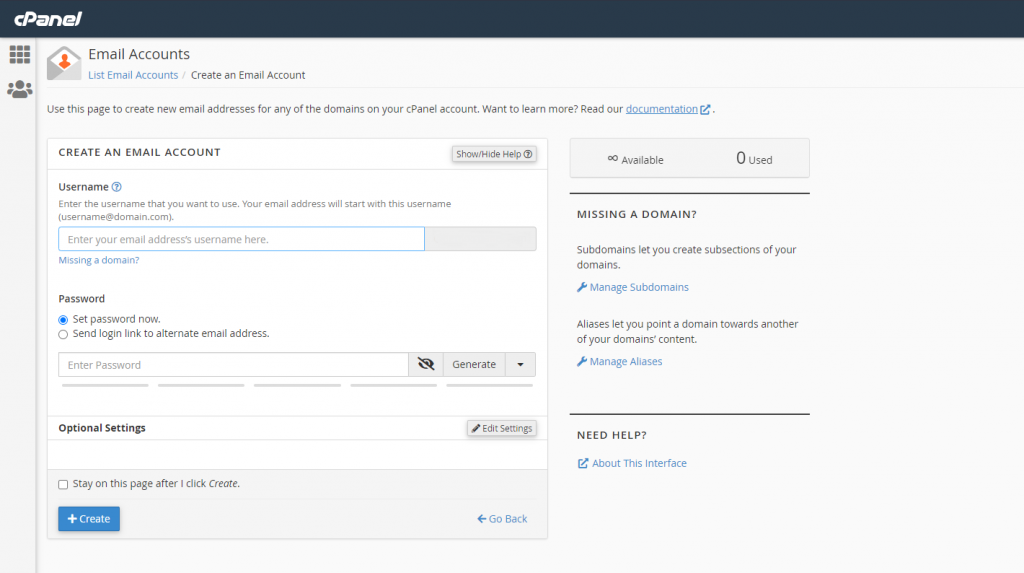
In the picture above you can fill out your username which could be anything you want your email to begin with, for example: info@yourdomain.com, accounts@yourdomain.com etc….
Once you have your email created, you can access webmail which is web interface mail application from which you can send and receive emails. We have an article about this which I will post below.
LINK: https://blog.webworld.ie/content/how-to-access-webmail
2.) Adding domains or subdomains
On cPanel you can add and create two types of domains.
Addon Domains – these are completely standalone domains e.g. webworld.ie
Subdomains – these are prepended to your domain name, e.g. blog.webworld.ie
To add these domains under your panel, you have to be in the main dashboard and under the “Domains” section click into “Addon” domain if you wish to add a separate domain name and click into “Subdomains” if you want to add a subdomain.
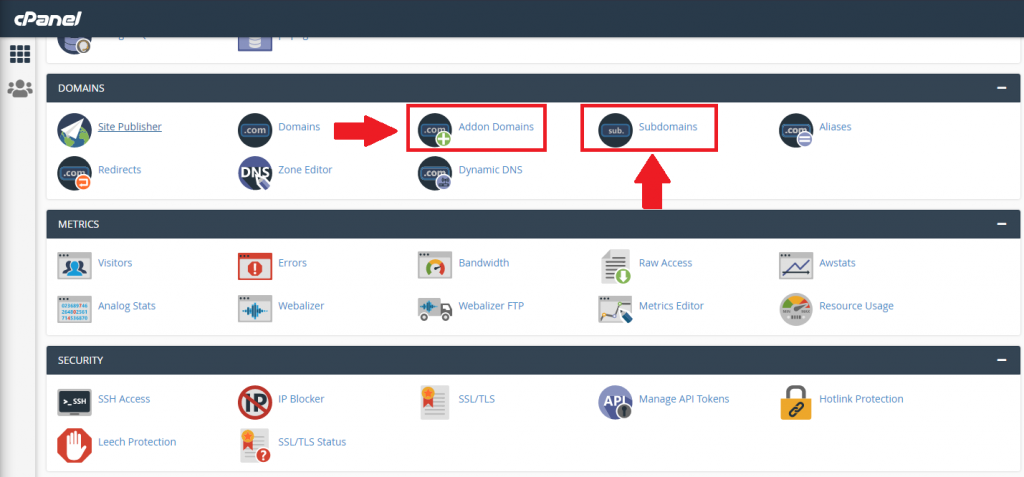
You can have multiple websites hosted under one hosting plan, it depends on which one you ordered from us, for example, Cloud Hosting Plan 1 offers 5 domains to be hosted. This means you can have 5 websites working fully under the plan.
3.) How Do I Upload Files To My Hosting Plan?
When purchasing your Hosting Plan you would’ve gotten an email with a ton of information about your hosting plan including your password and the URL you can you use to log in. A part of the information given in that email is “FTP” which you can use to connect to the hosting plan and upload your files from your PC using programs such as FileZilla. Another way to upload files to cPanel which is a lot simpler for people without the technical knowledge is just to upload files through the built in “File Manager”.
To access this, from the main dashboard find the “Files” section and then under it go into “File manager”. Once you click into File manager, a new interface will open which will look different to the original dashboard. This is where your website is stored. To upload a file or files click the “Upload” as shown below.
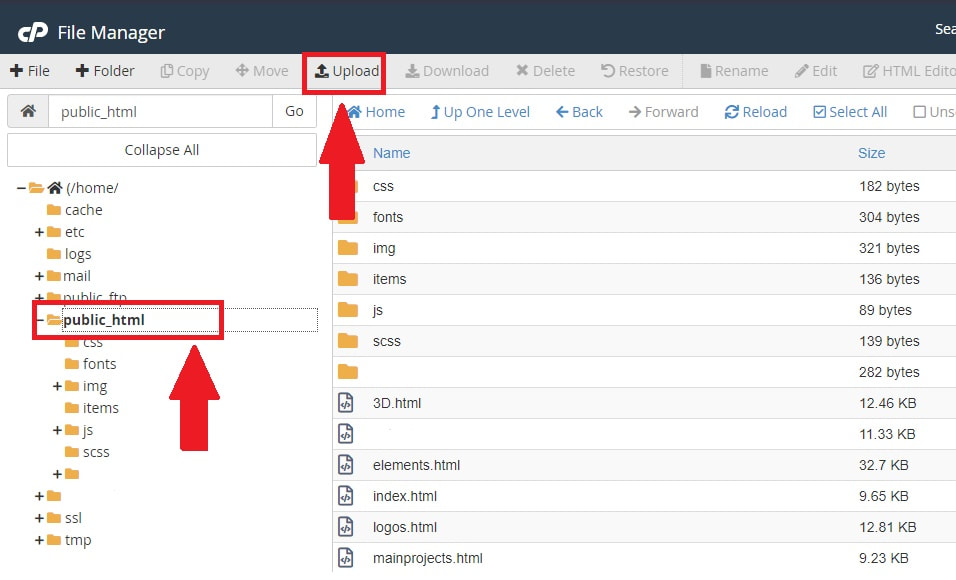
This will open a new page with a box in the middle asking you to drop the files into the box or select the files manually, you can do either and those will end up in your file directory!
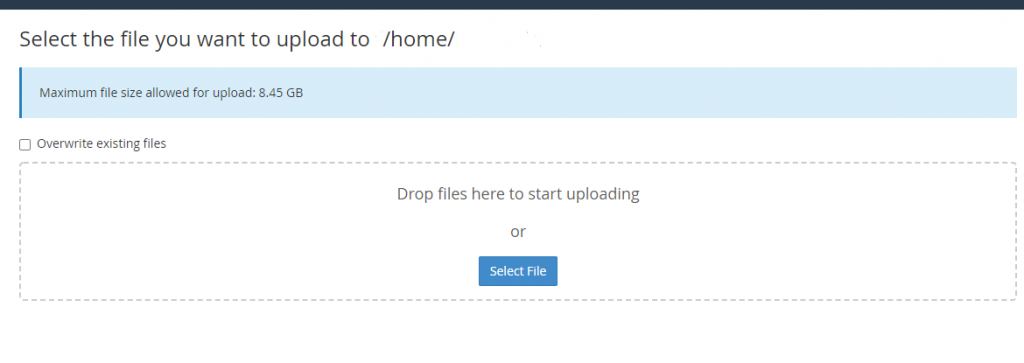
This concludes some of the first things you should do in cPanel and a very brief introduction to it. cPanel has a load of features that could help you out and you can take a look yourself and see something that can catch your eye. We also offer a lot of extra addons such as WordPress, Joomla and a lot of other add ons you might be interested in having on your website! If you do have any questions please feel free to email us at support@webworld.ie
